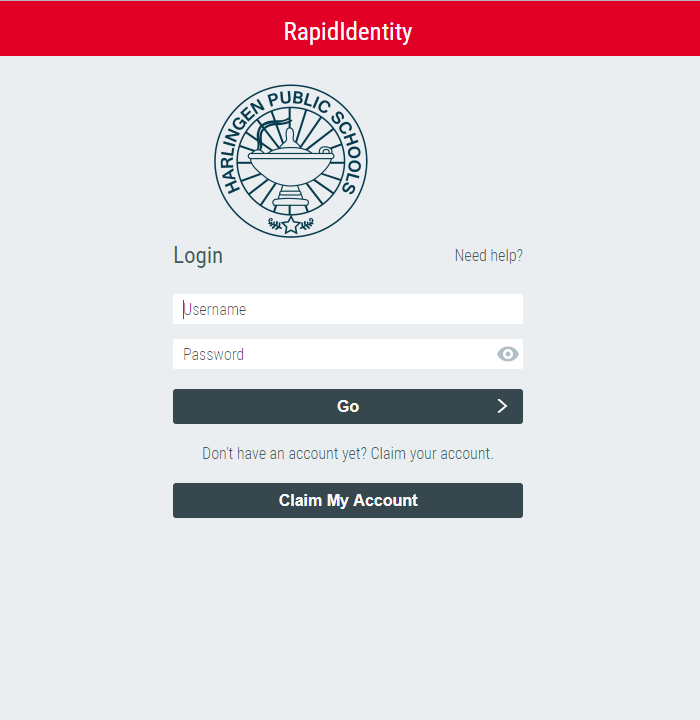Password Reset
To address a challenge as big as Cyber Security and to help keep the HCISD organization safe, we strongly recommend following the steps below to help protect your account.
Rapid Identity Portal is a self-service feature to enable users to reset a forgotten domain password,provided the user can confirm their identity by answering their configured challenge-response questions correctly.
Change a Forgotten Password: Read the following steps below to reset a forgotten password, when ready
“Click” the Rapid Identity image on the right to go to the password reset page.